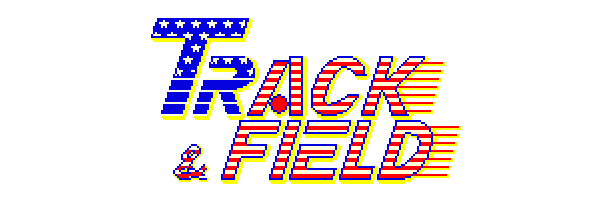How to play Track and Field
Notice: In this section I am going to assume that you already have the game installed and that it works. If this is not the case for you, please visit first the Track And Field installation guide, where you will find a detailed explanation on how to do this as well as all the relevant links.
Well, you have just installed Track And Field, you have double click on you custom desktop shortcut and you are watching the startup secuence asking yourself: and now what. There are no menus, no mouse, no nothing. Oh and a funny "insert coin" flashing. Let me help you:
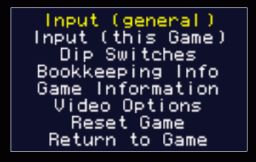
MAME main menu
The first thing you must know is that the MAME menu starts in "hidden mode" and you need to hit the [TAB] key to show it. Press it again to exit the menu. From that menu you can do a lot, but be careful because you could misconfigure the emulator so badly that you may need to reinstall everything. If you are new to the MAME emulator I recommend you only change the control keys. I will explain how to do this below. If you want to learn more about the MAME emulator you can just go to their website.
Controls
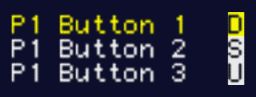
Changing the controls
The Track And Field controls are very simple: you have 2 run buttons and a third action one to throw or jump, depending on the event. You will probably want to change the default keys for something more confortable. Press [TAB] to show the MAME menu and then goto "Input (this game)". use the arrow keys and [enter] to move around. Do not use [Esc]! This will quit the whole thing! Once you are there go down until you see a group of lines that start with "P1". Those are the Player 1 controls. The "P1 Button 1" and "P1 Button 3" are what we have already called running buttons. The third button, "P1 Button 3" is the action / throw / jump. My advice is that the run buttons should be close to each other and close to the space bar, ( I use [m] and [n]), and then I use the space bar for action. The reason behind this is easy, sometimes you dont have much time to hit it while playing Track and Field, and if you miss the key even by a fraction of a second you could loose a personal best mark.
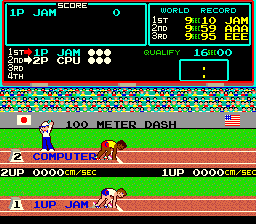
Track and Field: 100 meters dash!
No press the [TAB] ket again to hide the menu. We are almost ready to start playing! Now all we have to do is insert a coin to get 1 credit and start to play. Remember this is the 1983 software you are running here, it DID spect a coin before it would let you play! There is nothing such as a free lunch! Anyway, I will save you some money with this trick: press the number 5 key: [5] and off you go, you have one credit. Press it a good few times and treat yourself to some free credits. Now press [1] to start a 1 player game and... you are playing! Remember, the first event is the 100m dash, so just use the running buttons after the referee fires the gun. You are supposed to use them alternatively, that is: a-b-a-b-a-b-a-b-a-b-a-b, if you go more like: a-a-a-a-a-a or b-b-b-b-b-b or even a funny pattern like: a-a-a-a-b-b-b-a-b-a-a-a-b-b-b you ont get far.
Basic MAME options for Track and Field
Here I would like to show you a few tricks you may find useful while playing the game.
If you press [F12] while playing you will get a screenshot of the game, which will be automatically stored in "c:\mame\snap", that is, if you have followed my Track And Field installation guide.
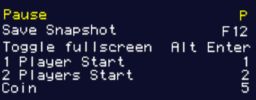
Basic MAME options
If you hold [ALT] and then press [ENTER], you will toggle on and off the fullscreen mode.
Remember you need coins and credits to play. Use the number [5] to put some coins in and then the [1] or [2] to start a 1 or 2 players game, depending what we want to do. (You need a minimum of 2 credits to start a 2 players game).
Use the [ESC] key at any point to leave the game. Use the key [p] for pausing.
You can see what are the internet Track and Field World Records here.